Price: $149.90
(as of Jul 15, 2025 23:16:29 UTC – Details)
Product Description
Smart Teaching Interactive Whiteboard
The video showcases the product in use.The video guides you through product setup.The video compares multiple products.The video shows the product being unpacked.
Portable & Sleek DesignTurn any surface into an interactive whiteboard Provide up to 120” inch interactive surfaceMulti-touch recognition for much enhanced collaboration
How to install and use?
Portable Interactive whiteboard need equipment consists of: E-pen, sensor, Windows computer and Projector.
Find the place to install the signal receiver by magic Velcro or bracketConnect the signal receiver to the computer by USB cableConnect the projector to the computer by VGA cable/HDMI cableCharge the E-pen with a USB charging cable before using it.
The video showcases the product in use.The video guides you through product setup.The video compares multiple products.The video shows the product being unpacked.
What if the software installation fails?
Please exit the anti-virus software before you install the software/using it. Because it may mistakenly consider our software as virus software.
After installing the software, click on the icon on the desktop and there is no response
After the software is opened, click the triangle on the taskbar in the lower right corner of the computer to find the hidden yellow icon of Portable IWB Server, pull it down to the visible toolbar, and then perform positioning operations.
After installation, E-Note does not open. How can I get it to open/work?
You need to open the yellow portable IWB icon first, then open Enote. when Enote is open, it may minimize the icon hidden in the lower left corner of your computer. Click on the inverted triangle and find the green E-note icon, then left-click on it.
How to check if the pen is good?
Use Amcap software to take a video or photo. When the pen is powered on and the projected surface is clicked and no bright spot is visible in Amcap, the pen is confirmed to be defective; in this case, a new pen will be sent to you.
How far away from the screen does a smart whiteboard need to be to work?
It is recommended to place it 1.5m to 5m away from the projection screen. For example, when the projection size is 80 inches, it should be installed 3 to 4 meters away from the projector. The distance can be adjusted during the installation process.
E-NOTE software
Desktop mode: You can operate the computer and any computer program with your finger or any non-transparent object on the screen, enabling moving the mouse cursor, left-click, double left-click and right-click functionality.
Whiteboard mode: You can complete writing, edit text, insert graphics and zoom in/out images, and other operations on the writing program page. Operate computer; Whiteboard mode: able to operate writing program.


Software supporting max. 64 users writing simultaneously
Hard pen: Simulate real handwriting pen. Highlighter pen: Simulate real handwriting brush. Fluorescent pen: Simulate real handwriting fluorescent pen. Line width: Can change the thickness of the handwriting line.
Eraser: click the icon, there will be three options, object eraser, small eraser, and clear page. Object eraser: to circle a whole object, will clear the circle part. Small eraser: Simulation eraser wipes function. Clear page: clear the contents of the current.
Selector: select a picture, and its zoom. The mouse pointer over the image edge or corner, the picture can be zoomed out or zoomed in. Single Writing: just one user can operate in this state. Multi-writing: up to 64 users writing at the same time. Index page: Display thumbnails of all pages, and you can quickly recall any page.
Color: Can change the color of the handwriting and whiteboard background page. Pen: select the one you like and the palette of colors for a pen. Background: select the one you like in the palette of colors for the background.
Insert photo: Import the computer image resources into the current page. In the pop-up dialog box, select the Insert picture, and click “Open”. Spotlight: Prominent a part of the content on the current page. Put the mouse pointer on the transparent area, you can drag the entire display area. Putting the mouse pointer on the translucent inner area can zoom the display area. When the mouse pointer stays within the projection area for about three seconds, it will be popping up a second menu to choose from. Optional: there are Ellipse, Rectangle, Triangle, and Trapezoid spotlights for choose from, also can choose “Exit” to exit the function.
Capture: Intercept the contents of the current desktop, Click the icon, and the interface will automatically return to the desktop, frame the content you need, and they automatically return to the current page, drag the mouse pointer, and you can display the contents of the interception.
Recorder: record the whole process of operation or lecture. Open video: Open a video on the current page. In the pop-up dialog box, click the video that needs to be opened, then click “open”.
Office Insert: Marking on office file. Open an office file on your computer, then click the pen icon to into the writing state, now, you can write on the file, then click the office insert icon, and the mark you made will appear on the office file, then you can save this file.
New files: clear all the pages and built a new one. In the pop-up dialog box, you can select “Yes” or “No” to save the current file. Open file: Open the .pit format of the file on the page. In the pop-up dialog box, click the file need open, then click “open”. Save file: save the page as PIT, JPG three formats of the document.
Export JPG: save the contents of the current page in.JPG format of the file, select the directory to export the file in the pop-up dialog box, input the file name which needs to be saved, and click “Save.”

 Works on almost flat surface
Works on almost flat surface
Works on almost any surface and transforms them into an interactive whiteboard, such as a whiteboard or wall, perfect for Teaching or Meeting.

 Multi-users writing
Multi-users writing
Multi-users writing (Max 64 persons can write simultaneously).
It has realized free-writing, painting graffiti, office comments, video playback, etc.

 Adapt to any projector
Adapt to any projector
Any kind of projector whose brightness is more than 200ansi lumens can work.

 Ideal for Teaching
Ideal for Teaching
With it, you can easily create a lively classroom program to better attract and guide your students, to make presentations more interactive.
How to use office embed function in E note software
 How to use office embed function in E note software
How to use office embed function in E note software
The video showcases the product in use.The video guides you through product setup.The video compares multiple products.The video shows the product being unpacked.
operation of double click on Windows 10 OS
 operation of double click on Windows 10 OS
operation of double click on Windows 10 OS
The video showcases the product in use.The video guides you through product setup.The video compares multiple products.The video shows the product being unpacked.
How to use Amacp to check
The video showcases the product in use.The video guides you through product setup.The video compares multiple products.The video shows the product being unpacked.
Use Guider of Portable Interactive Whiteboard
The video showcases the product in use.The video guides you through product setup.The video compares multiple products.The video shows the product being unpacked.
The video showcases the product in use.The video guides you through product setup.The video compares multiple products.The video shows the product being unpacked.
Interactive Whiteboard – Turn any flat surface into an interactive whiteboard. No Wi-Fi required. Annotate and control the mouse cursor remotely with the included interactive pen.
Remote Teaching – Teaching from any white wall or whiteboard at home. Draw and annotate instructional materials with free E-NOTE software.
Activities to Stay at Home – Display a storybook, make art, play a game or puzzle. Point and draw with an interactive pen. Great for family interactive games.
Meeting Presentations – Interactive whiteboard lets you draw, write, coordinate with other apps, take notes, and more! Support 64 people to write at the same time, coordinate and cooperate with your team.
Lightweight and portable – Supports automatic calibration, which can be completed in 5 seconds. Thousands of dollars less than traditional interactive whiteboards.





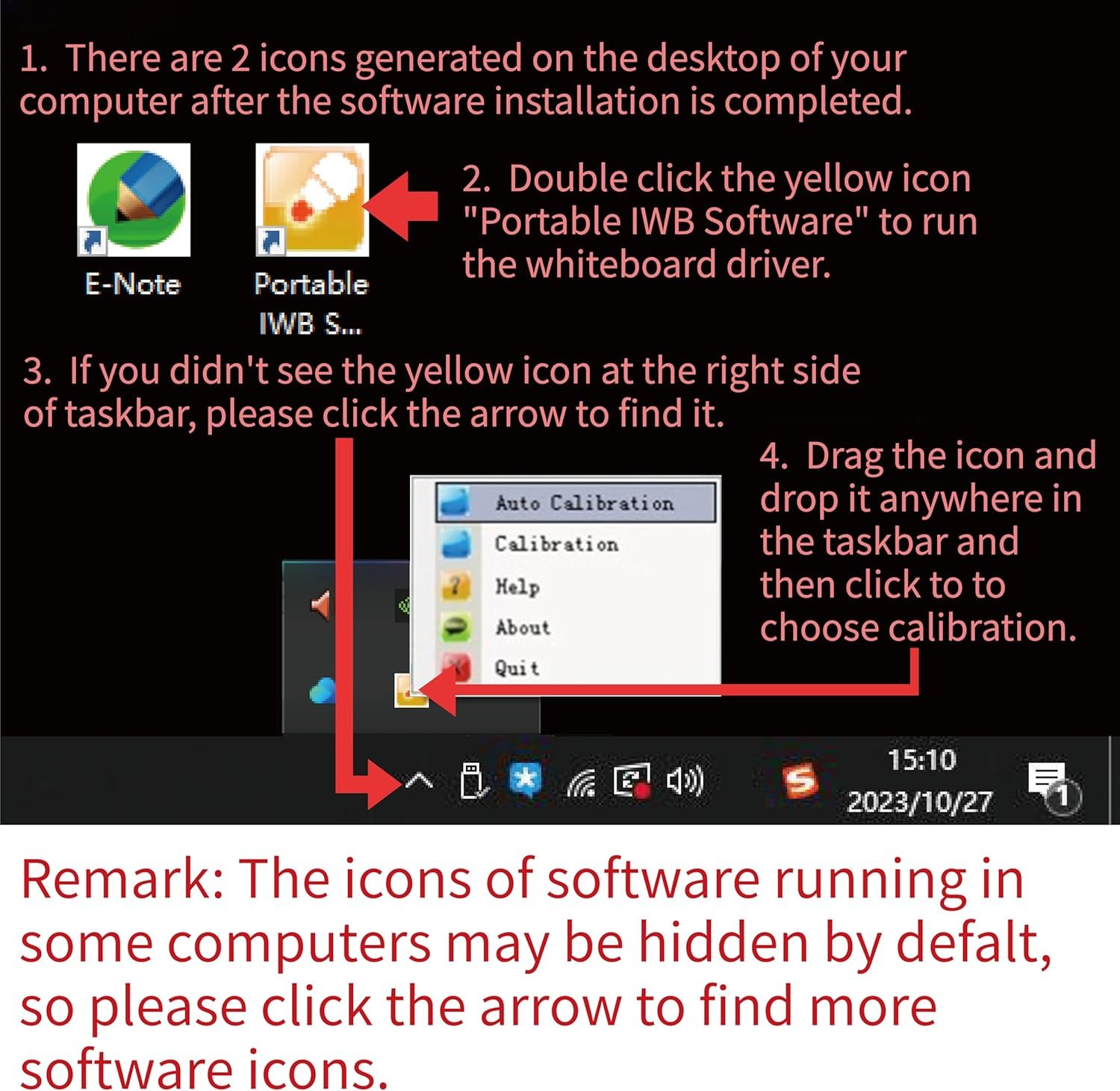


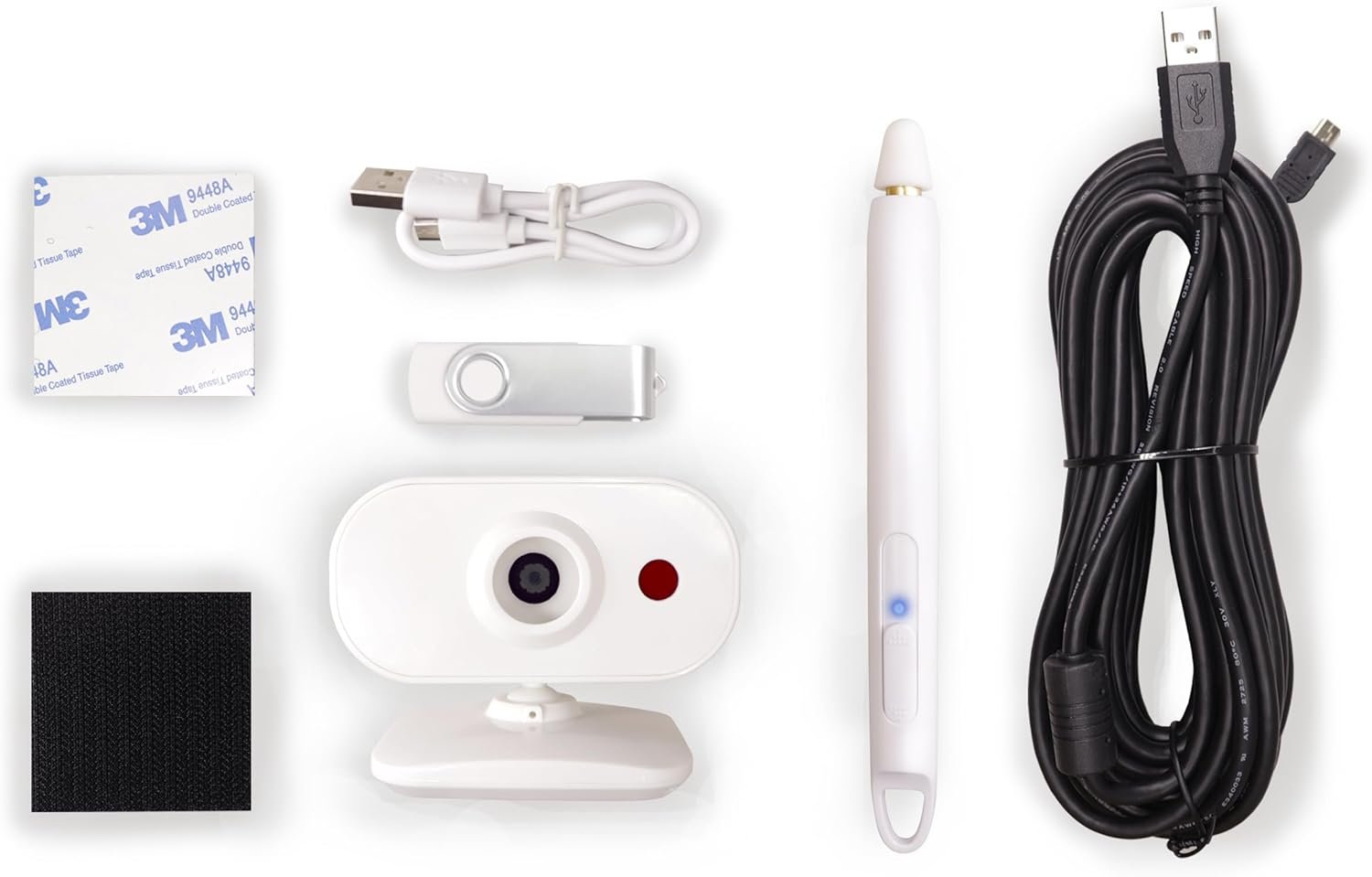
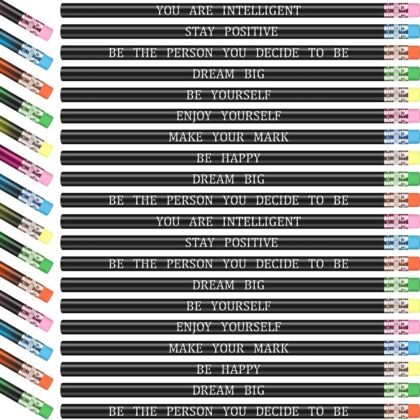


Reviews
There are no reviews yet.